November is historically National Novel Writing Month (NaNoWriMo), so you might be thinking about the best way to commence—or continue—your novel writing process, and finding the best writing software is essential for your writing toolkit.
Finding the right book writing software is often a process of trial and error to discover which features work best for your unique writing style. However, with such an abundance of book writing software options, where do you start? Especially when, in some instances, there isn’t a free version available for you to try before you buy.
Luckily, The Novelry is here to help make your writing process easier.
Whatever writing projects you’re working on, most writers benefit from finding the right software. Plenty of software options offer advanced features that allow you to focus on the actual writing rather than the technicalities of writing, helping you create that distraction-free writing experience we all long for.
In this article, bestselling author and writing coach Bea Fitzgerald has done important work for writers everywhere—evaluating and comparing the most popular novel writing software on the market. An avid user and champion of book writing software, Bea compares the pros and cons of popular word processors like Scrivener, Microsoft Word and Dabble, accounting for their cost, their visual interface and their user-friendliness. Bea then tackles the different planning tools available, including Plottr, Aeon Timeline and Scapple, demonstrating what writers will find most useful about them.
Bea Fitzgerald’s debut novel Girl, Goddess, Queen was the bestselling YA hardback debut of 2023 and won Romance Novel of the Year 2024 at the RNAs. She is also the author of The End Crowns All, a sapphic reimagining of the Trojan War, and Then Things Went Dark, a satirical thriller about a murder on a reality TV show. So, to help you decide which book writing software is best for you, we’ll hand over to Bea!

Which book writing software options are there?
If you are my editor, please kindly stop reading. Yes, I have done exactly what you think: I decided to procrastinate writing my latest book by experimenting with some of the different book writing software out there available to writers.
But the good news is I’ve done that procrastination so you don’t have to. Yes! Here are my thoughts on some of the tools out there, what I’d recommend them for, and how difficult I found using them as a beginner.
So you can hit the ground running with your own manuscripts!
For context, I’ve always been an old-school author. I have a different notebook per project. I like brainstorming with mind maps and Post-it notes. And I write in Microsoft Word and use Microsoft Excel for my structural outlines (you can take the girl from the marketing job, but you’ll never take the spreadsheets from the girl).
When I approached my latest book, there were complex timelines to track and more characters than I could bear to click between numerous pages. Thus, I set out on this digital odyssey, and here are my thoughts on what I found.
Writers should be aware that, at present, the following are AI-based apps, and as such, I did not trial them and cannot recommend them: Miro and Live Journal.

Word processors
I began with word processors for writers. Word processors are devices or software programs that allow you to create, store and print text documents. There are some designed for many kinds of text and some geared specifically toward book writing, and those tend to come with other functionality. They might allow you to break your text into chapters, plan within the document, or format your book into an ebook file for you. Here are a few of the ones I looked at.

Scrivener
Scrivener is designed specifically for writers. It has a sidebar with folders for you to sort different sections (e.g., your research, your planning notes, an ideas board, etc.)
Instead of writing in a continuous document, you break it up by scene and then pull it together. This may work really well for some writers, especially those who feel overwhelmed by one document, but I love seeing my growing manuscript, so I was looking for ways to toggle this function off. It didn’t feel quite as much like a real book as writing in a document does.
You can indeed turn that function off and switch to a continuous page in composition mode—and this is one of the best things about Scrivener: pretty much anything you want to change about it, you can. It’s very tweakable—you just might have to Google how to change it, as it’s not the most intuitive.
Something I was really looking for was a virtual corkboard to pin ideas and see them all at a glance. I really liked Scrivener’s function for this—it’s useful for throwing scene ideas at a wall and seeing what fits.
I loved being able to arrange documents like a timeline and reorder them with a drag. I also really love the character sheets—it’s built with prompts that are great when you’re starting out with character design, and it has similar for scene ideas. This isn’t just a great tool for writing, it’s a great tool for becoming a writer, aiding in the creation of the story and plot, not just the writing.
I always love making a cover for my books too, and I like that there’s a section to upload that into the document. If you’re self-publishing, it can turn your manuscript directly into an ebook (including that cover) without needing additional software. That’s also great if, like me, you enjoy sending your book over to your Kindle when you start your edits and don’t want to risk the formatting issues of sending a Word doc over.
It’s moderately easy to navigate the core aspects of Scrivener but I know it can do a lot more with the tools than are easily accessible. There’s a tutorial but it’s not very user-friendly so I mostly Googled a lot of things.
One of those wonderful features is that you can set goals and track progress within the software—I love stats (surprise surprise from the spreadsheet queen) and find my word count ticking up incredibly motivating. If you’re someone who struggles to stay on track, gamifying your writing with progress updates could be useful.
The interface isn’t the prettiest and feels rather dated. As I say, the best thing about Scrivener is that it’s nearly fully customizable, and you can even buy more aesthetically pleasing layouts from places like Etsy.
For me, all the wonderful things it can do felt overwhelming. It’s going to be perfect for a lot of people but I found it too busy and distracting, even when I hid various aspects from view. I really recommend Scrivener, I think it will work for so many people, but I think I personally want to keep my planning, notes and ideas separate to a simple, streamlined manuscript.
Pros of Scrivener
- Highly customizable
- Makes organizing and planning easy with high-level overviews of your books
- In-built ebook builder
- Can set goals and track progress
- Free trial
- Designed for writers
Cons
- Not the most intuitive, and the tutorial is overly complicated (but it’s easy to Google solutions as lots of people use it)
- Can’t sync between devices
- No app for Android
- If you want it across devices, you’ll have to pay for separate plans for Mac and iOS
Pricing: £55 one-off payment, excellent free trial. Members of The Novelry who are thinking of trying Scrivener can enjoy a 20% discount. More on this can be found inside the course lessons. You can buy Scrivener here.
.avif)

Dabble
Dabble is very similar to Scrivener in that it’s a word processor designed for writers. This has a sleeker, more contemporary look that feels professional and like it’s taking your writing seriously.
You can organize your book into individual scenes, which can be rearranged easily, and you can step back from the details to see overall plot points and where they fit in the story.
You can also set goals and deadlines and track your progress, which may help writers who lose motivation in their projects. I particularly like that you can mark days off—so that you don’t feel like you’ve somehow failed just because you were busy that day. It incorporates those days off into your daily word count goal for accurate stats for your project and your life.
Again, I love being able to upload a cover. Dabble is also accessible across devices on browser or app.
I liked being able to separate my manuscript out from the plot and story notes, all of which can be arranged into subfolders. Again, I think overall I like keeping these entirely separate but honestly, I suspect that’s simply habit and reluctance to face a learning curve—for new writers or writers looking to overhaul their process, I really can’t think of a reason why you wouldn’t love this. Focus mode is easy here, fading the rest away as soon as you start typing.
I didn’t try out the collaboration tools as I don’t co-write, but I have been reliably informed by friends that it’s particularly easy on Dabble and just a matter of sending an invitation across.
Pros of Dabble
- User-friendly
- Has pretty much everything you could want from a writing tool
- Very adept goal-tracking
- Easy story organization
- Accessible across devices with cloud-based syncing
- Free trial
Cons
- I didn’t find editing on here particularly easy
- More costly than other options
- Great for fiction manuscripts, but illustrated titles, screenplays, etc. might find the formatting options limited
Pricing: for all features, it’s $29 a month or $699 for a lifetime one-off payment. Members of The Novelry who are thinking of trying Dabble can enjoy a 20% discount. More on this can be found inside the course lessons. Buy it here.
Microsoft Word
As I’ve mentioned, I’m a Word user, so I think it’s worth quickly touching base on here.
It doesn’t have any of the easy planning tools available on the writing-dedicated software, like subfolders or being able to drag scenes or see them all at a glance.
But where it has the others clearly beat is its editorial options—tracked changes, comments, markup for multiple users, etc. are so much easier on Word than on any other software I’ve tried.
I also like its simplicity, so I can focus on the words and not the notes—but I say this as someone who can become more focused on making her notes pretty and organized than the content themselves, so maybe that just works better for me.
You can customize the colors, layout, etc., and make it look like a real book. Using the heading functions, you can easily navigate between chapters while keeping it in a long continuous document—and seeing how much I’ve already done makes me feel accomplished enough to keep going.
It also has excellent spelling and grammar functions.
And of course, you can use Word for lots of things rather than just writing. You might prefer to have a separate writing software, but I like being able to justify the cost by knowing I can use it for CVs, cover letters, holiday planning, list making, note taking, essay writing, etc. Although if you do use one of the other software, you can always use a free word processor like Google Docs for this.
Pros of Microsoft Word
- Versatile and very customizable
- Easiest for editing
- The default for a lot of programs, so anything else you use will likely be able to export to Word, etc.
Cons
- Not designed solely for writing (potentially also a pro), so it’s not an all-in-one tool for plotting and crafting a novel, just writing it
- May be too corporate for writers who need something as creative as they are or for whom a blank page is too much pressure
- Can’t create in-document goals
Pricing: variable, free for web.

Reedsy Studio
With Reedsy Studio, you can plan, write, edit, and format your book all in one place. I’m especially fond of the interface for this one—everything feels simple to find, and easy to use.
Using the goals and insights features, you can set writing goals to keep yourself on track. For example, if you’d like to write 100,000 words by the end of the year, you can set that as your ultimate goal and choose a final date for completion. The program will then show you how many words you need to write per day if you want to meet your writing goal.
Reedsy Studio was built as a formatting tool first and foremost, and it really shows in how polished the final output looks. Building your front and back matter is straightforward—you can configure copyright pages, forewords, and acknowledgments with just the click of a button.
Pros
- Clean, intuitive interface
- Handy writing productivity features
- Ready-to-print formatting
Cons
- No offline mode or mobile app
- Collaboration features are limited
Pricing: free, with additional add-ons for £10.99 a month. For U.S. users, Studio Craft is $4.99, Studio Outlining is $7.99, or both can be used together for $10.99/month.

Ulysses
I’m going to pass the phone to Louise quickly, because I am a Windows and Android girl, and Ulysses is only available for Apple products (iPhone, Mac and iPad).
Writers of self-published fiction and other long-form projects tend to be rather fond of Ulysses. While Scrivener is considered the best app by long-form writers who have become familiar with it over many years, Ulysses offers great formatting tools and syntax highlighting for those who write books with self-publishing in mind and want to head to the final draft. This is especially useful because this writing software uses Markdown rather than manual formatting—for instance, in Ulysses, you’d type # to create a header or > to create a block quote.
Writers who familiarize themselves with Markdown will likely find that it helps them keep their flow during a writing session and makes editing easier.
As a writing app, Ulysses offers a pleasing interface and helps long-form writers stay organized with keyword labels, split-view capability, progress tracking, and all your projects lined up in the sidebar.
Pricing: $39.99 a year or $5.99 a month.
Novlr
Part word processor, part forum, Novlr loops in a whole community to the writing process. You can write and plan your book and set goals, but also read other people’s work, listen to their podcasts and find answers to your writing questions.
It’s a cloud-based system with a sleek interface. It also has a distraction-free mode, which I appreciated seeing as my main hesitation was that all it’s claiming to offer might be a bit busy.
I liked the attention to the feeling of writing—especially with music.
Pros of Novlr
- Quite a fun option
- Sleek interface
- Lots of great features like setting goals and various formatting options
Cons
- I felt like some of the things it did, other software I tried did better
- Not as many features as other software
Pricing: free version available, pro version is $14 a month.

Final thoughts on word processors
Okay, so you now have A LOT of options for tools to write your book in. If you want to play around with a few of them, a lot have free versions (just make sure you’re not doing what I did, the technological equivalent of shopping for new stationery at the start of the school year and telling yourself it will make all the difference and you’re really actually going to be totally on top of your homework this year—just me? All this to say: make sure you’re not trying out different software to avoid actually writing your book).
But I think, of all of them, my top recommendation from the ones I tried would be Scrivener. I think it’s great for starting writers and established authors alike, just be prepared for the learning curve and to Google a lot of things if you can’t bear to read through the manual guide.
{{blog-banner-9="/blog-banners"}}
But what if writing the book is not your problem? What if you just want a tool to help with a few random things, perhaps a digital version of something you’re already doing on paper?
Well, there’s a lot out there and this certainly isn’t expansive, but I did try a few of them out and have some glowing recommendations to provide.
Planning tools

Plottr
I like Plottr a lot—it works really well for my specific brain that loves anything to be color-coded (yes, my spreadsheets are. So are my books, come to think of it...).
Plottr allows you to create a timeline of plot beats while creating separate lines for subplots or characters so you can see what is happening when and how it impacts multiple characters or how the subplot intersects with the main plot.
Its interface is intuitive, and you can organize and rearrange with ease.
I found it especially useful for those pesky, complicated timelines of mine. You can rearrange items on the timeline easily and I think the options for those scenes make you think about other things you might forget—not just ‘these characters have a conversation’ but where, how that fits into their day, etc., and it helps you think about your book in a versatile and holistic way.
It also comes with templates for characters and places which I think would be very useful for new writers to get started.
You can also export to Word and Scrivener once you’re done.
Pricing: free trial, $15 a month, $199 lifetime. You can buy Plottr here.
AEON Timeline
I really appreciate Aeon deciding to do one thing and to do it really, really well.
In short, it’s an app that lets you create timelines for your books. But that’s not all.
Each event in your timeline can be fleshed out with which characters are present, where it is, any associated images, links, and even files. You can organize it by color or by type and your moments can overlap if you have things happening simultaneously.
The events sort of look a bit like a corporate calendar, but honestly that amused me and helped me take organizing my projects seriously.
You can use this to create an in-app structural outline and arrange your beats into chapters. I liked being able to see my story by character rather than necessarily by chronology.
Pricing: free trial, then $65 and it’s yours forever. You can buy AEON Timeline here.
Scapple
This is from the people who brought you Scrivener and I may have to set up a shrine for them. I have been looking for something that emulates mind maps digitally for years (there are plenty of mind-mapping tools, but as a pro mapper, I needed not just the functionality but the feel of scribble it down, no idea a bad idea, link them however you want, which I felt was missing from other software I’ve tried over the years.
You can make connections however you like—or not at all. It’s a great way to create notes and see if they come together. Most of the other tools I’ve looked at here have been for organization and structure, and I loved having one that assisted in idea generation.
I appreciated the expansive page, where the screen just runs on (unlike my paper notes), and it was really easy to move notes around. Because it’s made by the Scrivener people, you can also drag notes into Scrivener.
Pricing: £18.99. You can buy Scapple here.

Summary of book writing software
I started this because I’ve always been a Word-and-notebook sort of writer. At the end of my software odyssey, I’m not sure I see that changing soon. Honestly, my best tip coming out of this might be: embrace the notebook, it makes you feel like an actual proper writer! But maybe that’s just my ‘grew up on the internet’ brain being unable to escape distractions unless I fully take the screen away from myself.
But I’ll definitely be folding Scrivener into my process too. Maybe one day I’ll write in it fully (important to note, I suppose, that this blog was written in Word), but for now I love using it to plan. I really can’t express enough how useful I found building my timeline in one of its folders and being able to move scenes from year to year just by dragging. I also created a random scene folder and created new pages for brainstorming shots that I love being able to see at a glance on a corkboard.
I tried Scapple after I did all that brainstorming in Scrivener itself, but I’ll probably use that going forward. I also think they’re really good value for money and always appreciate a one-off payment over an ongoing subscription. The fact that the free trials are done by days used rather than a set time period just feels very much like it values the writers who use it.
I did really like a lot of the other software, though, so I encourage you to find what’s right for you. I just wanted to share where I got to with all of this!
Over my month of trying out these different software applications, I wrote 35,000 words of my project and feel organized enough to keep that ball rolling toward the finish line.
Happy writing!
The Novelry Recommends
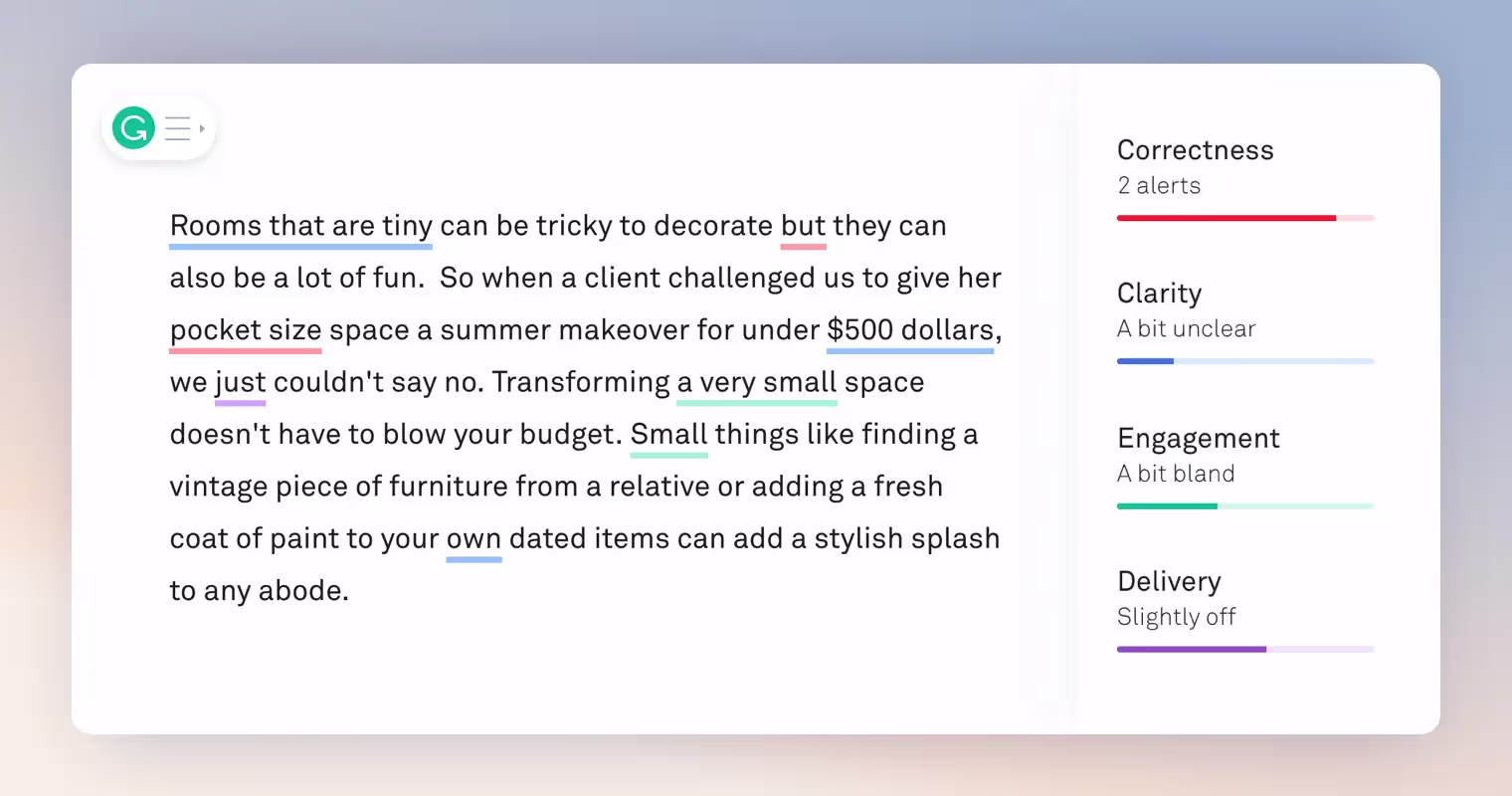
ProWritingAid
This writing app analyzes your writing and presents its findings in over 20 different reports (more than any other editing software). ProWritingAid delivers thousands of grammar and style improvements with the touch of a button. Get expert writing advice customized to what you’re writing, where and when you need it, right down to sentence structure and word choice. It will tick you off for weak phrases, using adverbs, and passive voice!
What else? Their sexy new summary format! Just one of the reasons that ProWritingAid tops our list of apps for writers. It’s used by over 2m writers to go from first draft to final draft. We rate it top of the best writing apps of the year.
Grammarly
A must-have writing app!
Install the browser extension, and everything, even social media, gets a clean sweep before it goes out. There’s a free version but go premium! It’s worth it! The writing world’s go-to spelling and grammar checker outside of standard word processors.
Grammarly can review your spelling, grammar and punctuation, and it checks your clarity, engagement, and delivery mistakes (in English texts). It can also be used to detect plagiarism and suggest replacements for any identified errors. Additionally, users can customize their style, tone, and context-specific language so Grammarly knows what to pick up and what to allow through.
Don’t press enter or hit send without it. One of the most essential writing tools, it now goes way beyond grammar to coach you on how to best express your purpose! Choose Grammarly to help your art look smart.
Welcome home, writers. Join us on the world’s best creative writing courses to create, write and complete your book. Sign up and start today.
.avif)
.avif)

.avif)
.avif)
.avif)
.avif)